DriveEasy Pro Help Center
OBD
-
What is DriveEasy Pro OBD?
DriveEasy Pro OBD is GEICO's fleet management program designed for small businesses. The program equips business owners and their drivers with an on-board diagnostic (OBD) plug-in device at no cost* for each qualified, covered vehicle. The device easily plugs into a vehicle's on-board diagnostic (OBD) port and tracks vehicle data.
Maximize fleet efficiency with unique DriveEasy Pro OBD features:
- Real-time vehicle locations and statuses to see where your fleet is and who's on the move, all on the free DriveEasy Pro Fleet Dashboard
- Potential extra savings at a future renewal based on safe driving behaviors
- More features coming soon, like vehicle health statuses and safe driving statistics
Drive safer. Save more. Protect your business.
*OBD devices must be returned if policy is cancelled or a participating vehicle is removed. Additional fees, surcharges, or underwriting action could apply if the OBD device is not returned.
-
How much does the OBD device cost?
There is no additional cost for the OBD device or to participate in the program. We'll ship the OBD equipment to you at no charge. If the policy is cancelled or a participating vehicle is removed, you'll be required to return the OBD device. We'll send you prepaid packaging for easy, no-cost returns.
-
How does the OBD device work?
After purchasing a DriveEasy Pro OBD policy, we'll ship your on-board diagnostic (OBD) device along with installation instructions. The OBD device plugs into your vehicle's on-board diagnostic (OBD) port. After installation, the OBD device will automatically connect with our services and begin to monitor vehicle data, such as GPS location, engine status, driving behaviors, and other details. The OBD device does not record any video or audio. There is no app to download to participate in the DriveEasy Pro OBD program.
The safe driving data collected through the program may be used to provide you with a tailored rate at future renewals. To maintain participation savings, be sure to keep all OBD devices plugged in and connected. You can check the status of any OBD device on the DriveEasy Pro Fleet Dashboard.
All vehicles are eligible for the program. Heavy trucks and vehicles manufactured before 1996 may require an adapter that we will provide at no additional cost.
-
What data does the OBD device collect? Is the data shared?
The OBD device monitors vehicle data, such as GPS location, engine status, driving behaviors, and other details. Vehicle data allows you to track your vehicles' locations and statuses in our DriveEasy Pro Fleet Dashboard. Driving behavior data will give you the opportunity to save more at future renewals with tailored rates based on safe driving behaviors. Vehicle health and maintenance status information will be available soon.
The OBD device does not record any video or audio. GEICO will never share or sell your data to third parties.
-
How do I set up the OBD device and start tracking vehicles?
Receiving Your OBD device
After purchasing a DriveEasy Pro OBD policy, we'll ship your OBD device and any equipment for each qualified covered vehicle within 7-10 business days at no cost. You'll receive shipping updates with your expected delivery date via email. You can also track your shipment from the "Devices" page of the DriveEasy Pro Fleet Dashboard. OBD devices and equipment will come with an OBD Installation Guide in the box.Setting Up Your OBD Device
After receiving your OBD device, install it as soon as possible to begin tracking your vehicle. The OBD device plugs into your vehicle's on-board diagnostic (OBD) port. After installation, the OBD device will automatically connect with our services and begin to monitor vehicle data.OBD devices are not preassigned to specific vehicles; any device can be installed in any of your vehicles. Heavy trucks and vehicles manufactured before 1996 may require an adapter that we will provide at no additional cost. In rare occasions, some devices may require you to visit the DriveEasy Pro Fleet Dashboard and select the vehicle that it was plugged into as a final step for connecting.
For full detailed instructions, review the OBD Installation Guide.
Tracking Vehicles on the DriveEasy Pro Fleet Dashboard
Once connected, the OBD device will immediately allow you to view vehicle locations and statuses on the DriveEasy Pro Fleet Dashboard.To access the DriveEasy Pro Fleet Dashboard- Log in to your account at geico.com
- From your Commercial Auto policy section, select "View Fleet Dashboard"
- On the DriveEasy Pro Fleet Dashboard, select the "Vehicles" page
From the "Vehicles" page, you'll be able to view real-time vehicle locations on the map.
There is no app to download to use the OBD device or to track vehicles.
-
What if I cancel my policy? Do I keep the OBD device?
If you cancel your policy or unenroll from the DriveEasy Pro program, you will be required to return any OBD devices and equipment. You will also be required to return any OBD device used in a participating vehicle if you remove that vehicle from your policy without adding another vehicle.
We'll send you return instructions via email along with prepaid packaging in the mail for easy, no-cost returns.
-
How do I return an OBD device?
When you need to return an OBD device for whatever reason, we'll send you return instructions via emailalong with prepaid packaging in the mail. Place the device and adapters in the packaging, seal it, and drop it off at any UPS store.
For the closest UPS location near you, check the UPS store locator site.
If you are returning an old OBD device and getting a new device to use in the same vehicle, keep any adapters you have so you can reuse them with the new device
Some reasons for returning a device include- Cancelling your policy
- Unenrolling from the DriveEasy Pro program
- Removing a vehicle from your policy
If you are removing a vehicle and adding another vehicle at the same time, you can usually use the same OBD device in the new vehicle instead of returning the device.
-
Why isn't my OBD device working?
Keep your OBD device firmly plugged in at all times to ensure proper device connection and maintain your participation savings, even if the vehicle is off.
OBD device won't connect during installation- Park your vehicle outside and away from trees or other large objects that may block the sky. These objects can prevent the device from establishing a GPS connection
- Keep the ignition OFF when you begin installation
- If the LEDs do not light up on the device during installation, remove the device from the port and firmly plug it back in again
- Some OBD ports are covered by panels that you may need to remove.
- Some vehicles may require special adapters to connect to your OBD device
- If you did not receive any adapters or you received the wrong adapters, contact us and we'll send the proper equipment
- Devices can get bumped loose. Remove the device from the port and firmly plug it back in again, following the steps outlined in the OBD Installation Guide
If you are unable to resolve any issues, experience other OBD device issues, or have any other questions, please contact us:- Email us at commercialservice@geicomail.com
- Call us at (866) 509-9444
For complete installation and setup information, view the OBD Installation Guide.
Dashcam
-
What is DriveEasy Pro Dashcam?
DriveEasy Pro Dashcam is GEICO's safe driving program designed for small businesses. The program equips drivers with a road-facing dashcam at no cost* for each qualified, covered vehicle. Safeguard your business with unique DriveEasy Pro Dashcam features:
- Real-time safety warnings when you're on the road
- Video recordings that could help exonerate you in the event of a claim
- Privacy-focused setup with dashcams that watch the road instead of watching you
- Potential extra savings based on safe driving
Drive safer. Save more. Protect your business.
*Road-facing dashcam must be returned if policy is canceled or a participating vehicle is removed. Additional fees, surcharges, or underwriting action could apply if the dashcam is not returned.
-
How much does the dashcam cost?
There is no additional cost for the dashcam or to participate in the program. We'll ship the dashcam equipment to you at no charge. If the policy is canceled or a participating vehicle is removed, you'll be required to return the dashcam. Return shipping is free.
-
How does the dashcam work?
After purchasing a DriveEasy Pro Dashcam policy, we'll ship your dashcam equipment along with installation instructions. The road-facing dashcam mounts to your windshield and connects to the JBUS port on your truck. After installation, the dashcam will connect with our services and begin to monitor for safety events while you drive. The dashcam does not record any cabin video or any audio. There is no app to download to participate in the DriveEasy Pro Dashcam program.
Potential accidents and other important video clips may be saved to be used as evidence in the event of a claim and could help exonerate you. You'll also be alerted to potential incidents with real-time safety warnings. The driving data collected through the program may be used to provide you with a personalized rate at each renewal.
All dashcams must be installed in the designated participating vehicles using the installation guide included with the equipment. All dashcams must remain operational while driving. Not all vehicles will necessarily have a dashcam. Generally, qualified vehicles are heavy trucks with a wide operating radius. Dashcam safety warnings are not a replacement for safe, attentive driving. Video recordings are not stored permanently. It is important to report claims immediately to ensure the best chance of using video recordings for evidence.
-
What data does the dashcam collect? Is the data shared?
The road-facing dashcam monitors the road to collect and record videos of safety-related events while you drive. The dashcam does not record any cabin video or any audio. Potential accidents and other important video clips can be saved to be used as evidence in the event of a claim and could help exonerate you.
All video recordings and related data that is collected is confidential and will not be shared with third parties unless required by law.
-
How do I set up the dashcam?
Receiving Your Dashcam
After purchasing a DriveEasy Pro Dashcam policy, we'll ship your dashcam equipment for each qualified covered vehicle within 3-5 business days. Dashcam equipment comes with a Dashcam Installation Guide in the box.Setting Up Your Dashcam
The road-facing dashcam mounts to your windshield and connects to the JBUS port on your truck. After installation, the dashcam will connect with our services and begin to monitor for safety events while you drive. The dashcam does not record any cabin video or any audio. There is no app required to download to use the dashcam.For full detailed instructions, review the Dashcam Installation Guide.
Potential accidents and other important video clips can be saved to be used as evidence in the event of a claim and could help exonerate you. You'll also be alerted to potential incidents with real-time safety warnings. The driving data collected through the program may be used to provide you with a personalized rate at each renewal.
-
What if I cancel my policy? Do I keep the dashcam?
If you cancel your policy, you will be required to return any dashcams and equipment. You will also be required to return any dashcam used with a participating vehicle if you remove that vehicle from your policy. We'll send you return instructions via email. Return shipping is free.
-
How do I return a dashcam?
When you need to return a dashcam for whatever reason, we'll send you return instructions with a QR code via email. Bring the dashcam equipment and QR code to any UPS location. UPS will scan the QR code and take care of any packaging, labeling, and shipping. Return shipping is free.
For the closest UPS location near you, check the UPS store locator site.
-
Why isn't my dashcam working?
When the dashcam is installed and the vehicle is turned on, the two LEDs on the cabin-facing side of the dashcam should light up.
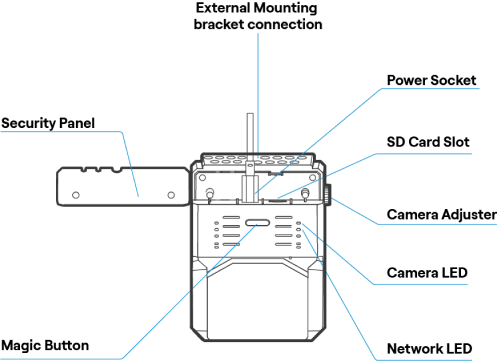
Dashcam Operating Properly
- Camera LED (top right) is solid RED
- Network LED (below Camera LED) is solid GREEN.
Dashcam Issues
Camera LED:
OFF
No active power connection. Check that the JBUS to USB-C connection is secure and that the cabling is not damaged. If cabling is damaged or not sending power, contact us using the options listed below.BLUE blinking
Firmware is updating. LED will change to RED a minute after the update is complete.Does not turn RED after firmware update is complete.
Check that the SD card is installed. The SD card slot is located at the top of the camera near the USB-C connection port.- If the SD is installed, check that the JBUS to USB-C connection is secure and that the cabling is not damaged.
- If there is no SD card installed, contact us using the options listed below.
Network LED:
BLUE solid
Camera is connected to 4G but not connected to GEICO's servers. Continue to take trips to check if the LED changes to GREEN during a trip. As long as the camera can periodically connect to our servers during trips, you're all set. If you're unable to periodically connect to our servers, contact us using the options listed below.OFF
No network connection. This could be due to limited cell tower coverage in your area. Continue to take trips to check if the LED changes to BLUE or GREEN during a trip. As long as the camera can periodically connect to our servers during trips, you're all set. If you're unable to periodically connect to our servers, contact us using the options listed below.Cables or mount plates are not compatible with your vehicle:
Contact us using the options listed below and we'll send replacement equipment.If you are unable to resolve any issues above, experience other dashcam issues, or have any other questions, please contact us by:
- Email at commercialservice@geicomail.com
- Phone at (866) 509-9444
For installation and setup information, view the Dashcam Installation Guide.
Start saving with DriveEasy Pro.
DriveEasy Pro is not available in all states and situations. Premium rates will generally vary based on the driving habits logged by the program. All active drivers on the policy must participate. All provided devices must be installed and activated as outlined in the DriveEasy Pro program requirements and instructions. For more information, see the DriveEasy Pro User Agreement, Privacy Notice, and FAQs. *OBD plug-in devices and road-facing dashcams must be returned if a policy is cancelled or a participating vehicle is removed